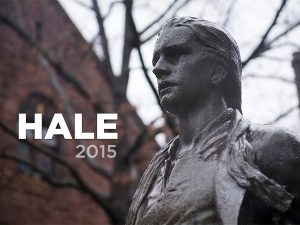 Hale 2015 was a theme released in August 2015 as a part of Aurora Update 9. The bold blue Sherman theme was released in the summer of 2014, and its advanced features and customization options proved very popular. However, a number of customers requested a theme with all the functionality of Sherman but with the softer tones of the original Hale theme that was released in 2013. Hale 2015 addresses this issue, adapting the popular Hale design and keeping the powerful features of Sherman. A child of the Cornerstone theme, Hale 2015 will continue to benefit from all new features added to Aurora for years to come.
Hale 2015 was a theme released in August 2015 as a part of Aurora Update 9. The bold blue Sherman theme was released in the summer of 2014, and its advanced features and customization options proved very popular. However, a number of customers requested a theme with all the functionality of Sherman but with the softer tones of the original Hale theme that was released in 2013. Hale 2015 addresses this issue, adapting the popular Hale design and keeping the powerful features of Sherman. A child of the Cornerstone theme, Hale 2015 will continue to benefit from all new features added to Aurora for years to come.Hale 2015
March 24, 2016